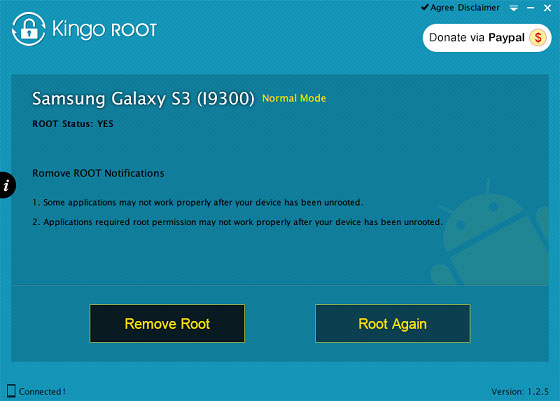Whether your new Windows Phone is your first smartphone, an upgrade or you're coming from Android or an iPhone, here's how to get set up including your email, contacts, apps and more. (This guide is written for Windows Phone 8 devices, including 8.1, but it's very similar if you have a phone running Windows 10.)
First, charge up your new phone by connecting the charger. If one wasn't supplied, use the USB cable to connect the phone to another USB charger or - failing that - the USB port on your laptop or PC. The computer will need to be on for the smartphone to charge.
Also, use the supplied SIM tray tool - or the tool-less mechanism for removing the tray - and insert your SIM card. If your SIM doesn't fit, you can cut it down or request a new SIM from your mobile provider.
How to set up a new Windows Phone
Step 1. Hold down the power button - usually the middle one on the right-hand side, but check the manual - until you feel the phone vibrate. It should now turn on.
Step 2. Follow the instructions on screen. Choose your language, accept the Terms of Use, and connect to a Wi-Fi network. Choose the name of the network that matches your wireless router, and then enter the password. On the next screen you can choose whether or not to use WiFi Sense. This helps reduce the amount of mobile data you use by automatically connecting to Wi-Fi wherever possible.
Step 3. On the next screen, you can choose to accept the recommended phone settings or select them yourself. We recommend tapping 'custom' and then deciding if you want apps to auto update, send information to Microsoft and more.
Step 4. Set the time, region and date. We recommend leaving the box unchecked for 'Send my location to Microsoft'.
Step 5. Now it's time to enter your Microsoft ID. This is a Microsoft account that's needed for keeping your stuff in sync and saving your photos, documents, settings and other things in a backup so they can be restored if anything goes wrong.
If you don't already have a Microsoft account, you can create one now on the phone. You just need an email address and to choose a password.
Step 6. When you've created or signed in with your account, you'll be asked if you want to automatically upload photos and videos. It's a good idea to allow this, as it means you don't have to think about transferring or backing up photos and videos you take with your phone. They will be sent wirelessly to your free OneDrive storage, which is part of the free Microsoft account.
We recommend choosing Best quality for both.
Step 7. That's the basic set up finished. If you already had a Microsoft account, your email, contacts and everything else associated with the account should be synching already.
You should now see the home screen of your new Windows Phone. Many of the 'tiles' are live which means the information they show is right up to date.
You can arrange this 'Start' screen however you like. Just tap and hold on a tile and then tap the arrow to resize the tile or tap the little pin icon to remove it altogether. You can drag the selected tile to a different position on the screen and it will stay there. Once you're finished, tap the Windows icon at the bottom of the screen.
Step 8. To set up other email account, swipe from the right to the left of the screen to show all the apps. Tap on a letter to bring up the alphabet, then tap on S to find Settings. Tap on Settings and then email+accounts.
Tap 'add an account' and choose one of the options. If your email isn't listed, then tap 'other account'. If your email provider is in the list, you'll need to enter only your email address and password. For other accounts you might have to search for the settings using Google.
Most email accounts also include contacts, which means adding a Gmail or iCloud account will also import contacts.
Step 9. Back in the Settings menu, tap on 'lock screen'. You can choose various options, but the most important is to scroll down and tap the slider under 'Password'. You can now enter a code which you'll use to unlock the phone when you turn it on. A new option will appear where you can choose whether to ask for the password every time, or only after a certain amount of time has elapsed.
Step 10. To install new apps, press the Windows button at the bottom to return to the Start screen. Look for the Store icon - a bag with the Windows logo - and tap it. You can tap the magnifying glass icon to search for apps, such as Facebook, Whatsapp, Twitter and others, or you can use the charts to see what's popular in both the paid and free sections.