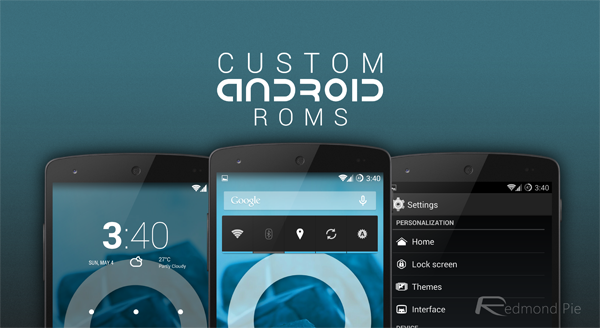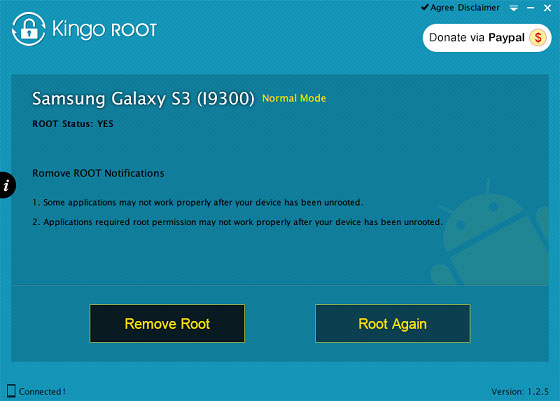How to set up a new iPhone or iPad: configure email, apps, contacts, security and more with our easy step-by-step guide.
There's no need to have a laptop or PC as you can use an iPad and iPhone without one. The only thing you'll need is a wireless router so you can connect to the internet and activate your new device.
Out of the box, iPhones and iPads should have enough battery power to complete the setup process, but it's worth connecting the included charger and fully charging the battery as soon as possible.
If you've bought an iPhone or iPad for your kids,
How to set up a new iPhone or iPad
Step 1: Hold down the power button for a couple of seconds until you see the white Apple logo appear on the screen, then release it. You'll then see a 'Hello' message and you can swipe to the right to begin and choose your language. (Note that the screens here have been modified to save space.)
Step 2: Now choose your region. This should be the country where you live, as it will affect localisation such as the time and date format, currency, keyboard layout and more.
Step 3: It's time to connect to a wireless network, and the iPhone or iPad will search for nearby networks: choose yours from the list. If you don't know your router's network name check on the labels or in the manual. Usually, it's the one at the top of the list as it will have the strongest signal.
Enter the password for your Wi-Fi network and once connected your iPhone or iPad will activate by contacting Apple's servers.
Step 4. Choose whether or not to enable location services. It's best to enable them as many apps use your location, and it's generally useful. You can choose in the Settings app later which other apps are allowed to use your location.
Step 5: You'll be asked whether to set up the device as a new iPhone or iPad or restore an existing backup. If your new device is an upgrade from an old iPhone or iPad, it's usually best to restore the most recent backup. This backup may be stored online in iCloud, or it may be on your laptop or PC in iTunes.
Note that you can only restore an iPhone from an iPhone backup, and an iPad from an iPad backup, not from a smartphone to a tablet or vice versa.
If yours is the first iPhone or iPad you've owned, choose 'Set up as a new iPhone or iPad'.
Step 6: If you already have an Apple account, sign in using your email address and password. If not, tap Create a free account. You can skip this, but it will mean you can't use many of the iPad or iPhone's features, and you won't be able to install any extra apps.
As part of the process, you'll need to enter your credit or debit card details: you'll only be charged if you buy an app. Downloading free apps won't cost you a penny - just as you'd expect.
Step 7: Agree to the Ts and Cs (you can't use your device if you don't), and you'll see a message saying it's now ready to use. If you haven't done so already, insert the SIM card. Some iPads have SIM trays for mobile data, but you don't need a SIM to use the iPad. A tool for removing the tray will be included in the box.
Step 8: Tap Use iCloud on this screen. You can choose not to, but you'll miss out on a lot of useful features. Tap the About iCloud link to learn more about what it can do for you. One of the most important features is the ability to locate your iPhone or iPad if it's lost or stolen: Find My iPad (or iPhone) is enabled automatically when you tap Use iCloud.
Step 9: Assuming you use iCloud, you'll also be asked using which addresses and numbers you'd like people to be able to send you messages via iMessage. You can tick or untick email addresses and phone numbers in the list. iMessage is Apple's messaging app that lets you send messages (including text messages), photos and videos to other iMessage users.
Step 10: Next is the option to use iCloud Drive. This is for storing documents online and it's best not to use it if you have older devices which can't be upgraded to iOS 8 or OS X Yosemite (the operating system for Mac computers). If you only have the iPhone or iPad and a Windows computer, you can enable it safely.
Step 11. You'll be asked next to create a passcode. Don't skip this, because it means others can't get access to your iPhone or iPad if you lose it or leave it lying around. Type in a four-digit code twice. The latest iPads and iPhones will ask you to create a six-digit passcode.
Step 12. Choose whether or not to use Siri. Siri is Apple's digital assistant that lets you dictate messages, set alarms, launch apps, perform web searches and much more. It's well worth using Siri.
Step 13. Decide whether you want to send error reports to Apple (you don't have to) and then you'll be greeted with this message. Tap Get Started to start using your new iPhone or iPad.
Step 14: The first thing you'll probably want to do it get email set up. Here's how to add your Gmail account, but the process is very similar for other email accounts.
Step 15: Many email accounts also include contacts and calendars which you'll choose to enable (or not) in the previous step